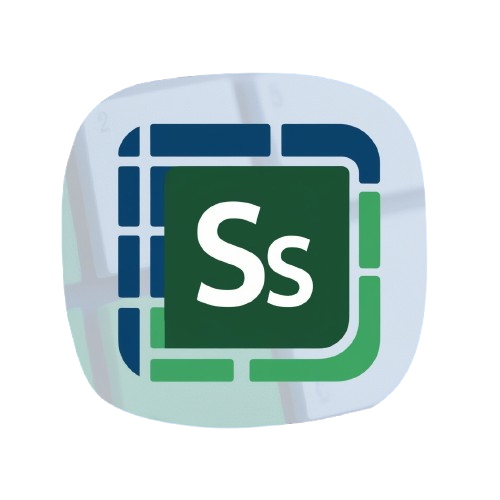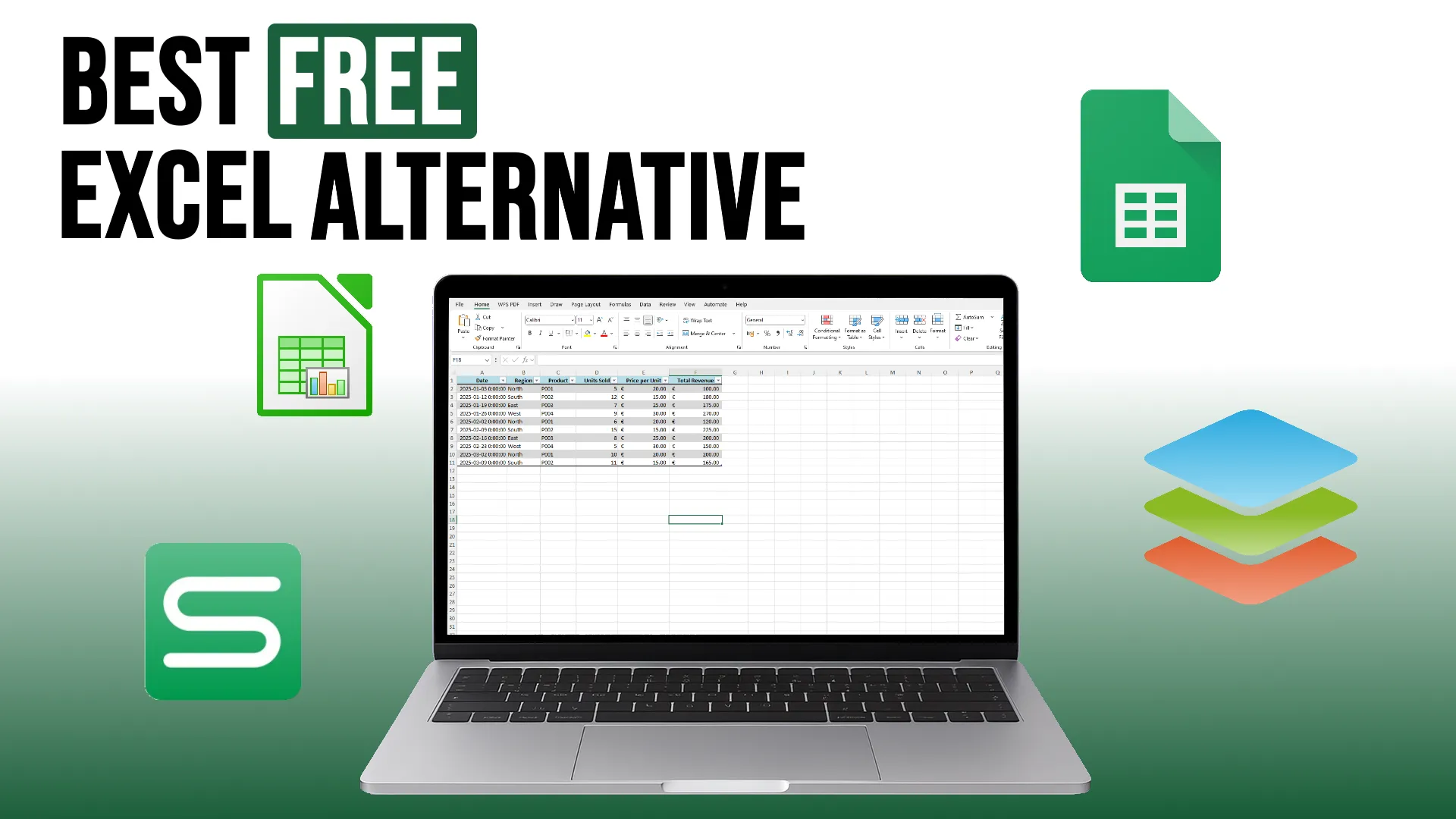Introduction
Looking for the best free Excel alternative? Whether you’re a student, business owner, or spreadsheet enthusiast, ditching paid software doesn’t mean sacrificing performance. In this comparison, we test four popular free spreadsheet tools to see how they stack up.
Meet the Competitors
We tested these 100% free spreadsheet programs:
- Google Sheets
- LibreOffice Calc
- OnlyOffice Spreadsheet Editor
- WPS Office Spreadsheets
Each tool was evaluated across 6 core areas, using a scoring system from 0 to 3 (up to 19 points total with a bonus for mobile support).
Test Categories
We tested each app across these areas:
- XLSX Compatibility
- Formula Support
- Conditional Formatting
- Pivot Table Support
- Platform Support (with bonus points for mobile)
- Usability & Interface
XLSX Compatibility
Most spreadsheets today are saved as .xlsx files. We imported the same styled, formula-rich Excel file into each app to test layout preservation, formula integrity, table structure, and styling.
Results:
- Google Sheets: 2/3 Table formatting changed, but data and formulas intact
- WPS Office: 3/3 Looks and behaves like Excel
- LibreOffice Calc: 2/3 Formatting was off, especially in dark mode
- OnlyOffice: 3/3 Styling and formulas preserved well
Formula Support & Autocomplete
We tested core formulas like SUM, IF, and VLOOKUP. We also checked if the app helps with autocomplete, argument tooltips, or function hints. It’s not just about working formulas, we also looked at how easy the experience is for new users.
If you’re unfamiliar with how VLOOKUP works, check out our beginner’s guide here.
Results:
- Google Sheets: 3/3 Smart autocomplete and tooltips
- WPS Office: 2/3 Excel-like experience, but no suggestions
- LibreOffice Calc: 2/3 Formulas work, minimal guidance
- OnlyOffice: 2/3 Valid formulas, but no autocomplete
Conditional Formatting
We applied basic conditional formatting rules, like highlighting values over 100 or 200, to test each tool’s formatting options and ease of use. Some platforms offer these tools as a single click, while others require you to dig through menus.
Results:
- All tools scored 3/3 Full support for conditional formatting
Pivot Table Support
We used our test dataset to create a pivot table that groups sales by Region and sums up Total Revenue. The goal was to replicate basic business analysis tasks and evaluate how easily the software builds pivot tables.
Results:
- Google Sheets: 3/3 Very intuitive
- WPS Office: 3/3 Just like Excel
- LibreOffice Calc: 3/3 Slightly clunky UI but functional
- OnlyOffice: 3/3 Fully supports pivot tables
Platform & Mobile Support
We checked if the software is available on Windows, macOS, Linux, and mobile (Android & iOS). Bonus points were awarded for full-featured mobile apps.
Results:
- Google Sheets: 4/3 Web-based with excellent mobile apps
- WPS Office: 4/3 Cross-platform, mobile apps included
- LibreOffice Calc: 3/3 No mobile apps
- OnlyOffice: 4/3 Full desktop & mobile support
Usability & Interface
We worked in each tool, formatting, entering data, using menus and functions. Some tools feel snappy and modern, while others can feel dated or overloaded with options.
Results:
- Google Sheets: 3/3 Fast and modern
- WPS Office: 3/3 Feels like Excel
- LibreOffice Calc: 2/3 Functional but dated
- OnlyOffice: 3/3 Sleek and user-friendly
Final Scores (out of 19)
| Program | Score |
|---|---|
| WPS Office | 18/19 ✅ |
| Google Sheets | 18/19 ✅ |
| OnlyOffice | 18/19 ✅ |
| LibreOffice Calc | 15/19 |
Conclusion
So what’s the best free Excel alternative? It’s a three-way tie between WPS Office, Google Sheets, and OnlyOffice, each with its own strengths:
- WPS Office: Closest to Excel. Great UI, flawless compatibility, minor ad annoyance.
- Google Sheets: Perfect for real-time collaboration, though offline use requires setup.
- OnlyOffice: Modern and offline-friendly, great for teams or individuals.
LibreOffice Calc still holds its ground as a solid open-source choice, especially for Linux users.
Try them out yourself and see what fits your needs.
👉 Want to see them in action? Watch the full video here.