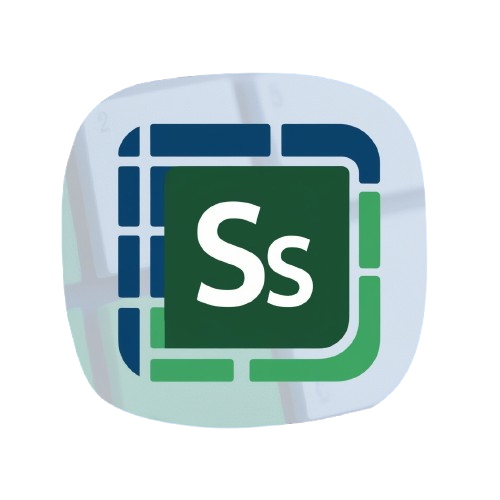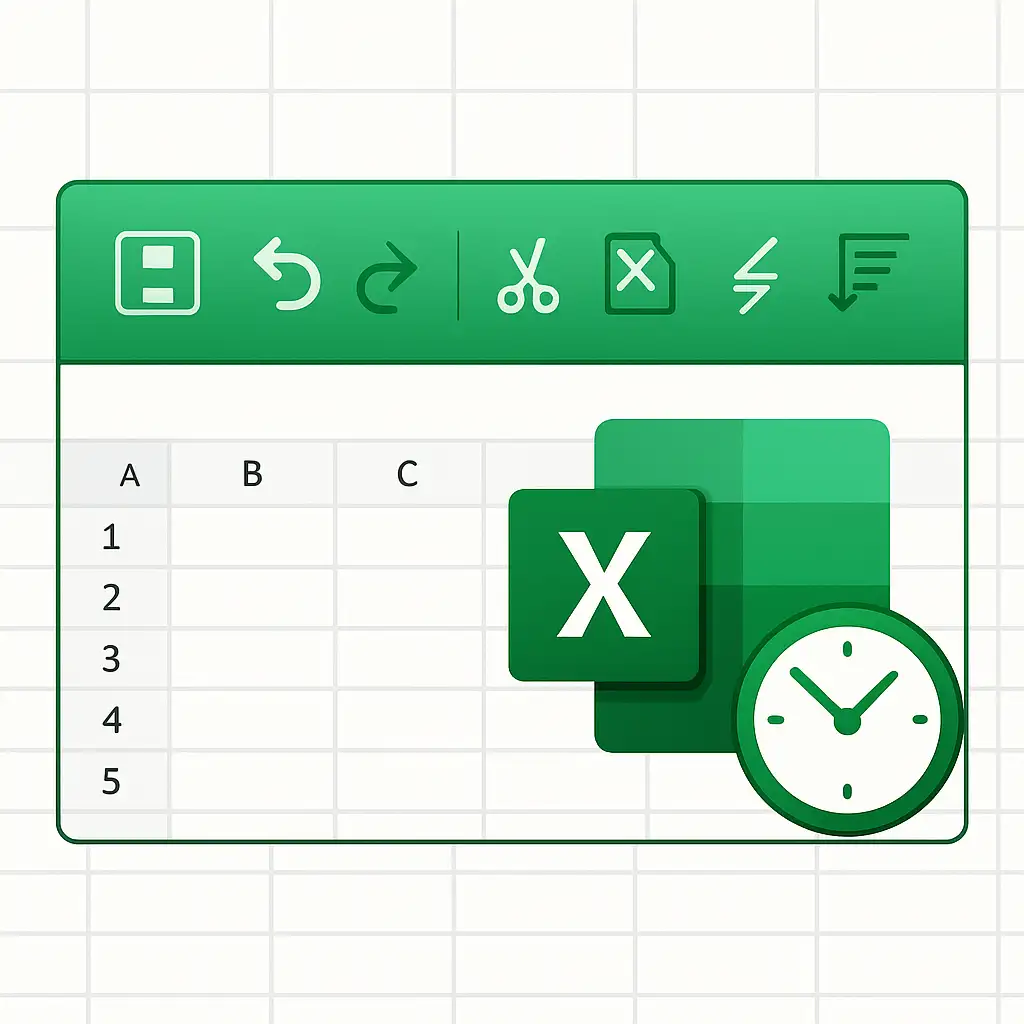When you spend hours inside spreadsheets, every click counts. Repeatedly diving into the ribbon to find your favorite commands can slow you down. That is why the Excel Quick Access Toolbar is such a powerful feature. By customizing it with your most-used actions, you can cut out wasted time and build a smoother, faster workflow.
This article will guide you through what the Quick Access Toolbar is, how to customize it, and which commands are worth pinning for maximum productivity.
What is the Excel Quick Access Toolbar?
The Excel Quick Access Toolbar, often shortened to QAT, is a small customizable toolbar that sits at the very top of your Excel window. It is designed to give you one-click access to your most frequently used commands, no matter which ribbon tab is currently open.
By default, you will usually see commands like Save, Undo, and Redo. But the real magic comes when you add your own shortcuts, creating a personalized command center that perfectly matches how you work.
How to Customize the Quick Access Toolbar
Customizing the Excel Quick Access Toolbar is easy and takes just a few clicks:
- Click the small drop-down arrow on the right side of the toolbar.
- Select from a list of popular commands, such as New, Print, or Quick Print.
- For more options, click “More Commands.”
- In the window that opens, you can add almost any Excel command to the toolbar.
- Arrange the order to suit your workflow.
You can also decide whether you want the toolbar displayed above or below the ribbon, depending on what feels most comfortable.
Essential Quick Access Toolbar Customizations
The best part about the Excel Quick Access Toolbar is that you can make it completely your own. Here are some top recommendations for commands that save time in almost every spreadsheet workflow:
1. Quick Print
If you often print reports or data, having Quick Print right at the top means no more digging through menus. One click, and your sheet is sent to the printer.
2. Format Painter
The Format Painter is one of Excel’s hidden gems, letting you copy formatting from one cell and apply it to others. Adding it to the Quick Access Toolbar makes it available at all times without switching ribbon tabs.
3. Freeze Panes
When scrolling through large datasets, it is easy to lose track of your headers. With Freeze Panes on the QAT, you can lock rows and columns in place in seconds.
4. Sort Ascending and Sort Descending
Sorting is one of those actions you do over and over. Having both sort buttons pinned saves you multiple clicks each time.
5. Insert or Delete Rows and Columns
Adding and removing rows is one of the most common Excel tasks. Instead of navigating through the Home tab each time, keep them just one click away.
6. Paste Special
Paste Special is more versatile than regular paste. Whether you need to paste values only, transpose data, or bring over formatting, this command on your toolbar will save you constant trips into the right-click menu.
7. Macros
If you use macros for repetitive tasks, you can pin them directly to the toolbar. This turns custom automation into a single click.
8. More Specialized Options
Depending on your work, you might add commands like Conditional Formatting, Remove Duplicates, or even Power Query tools. The key is to think about what slows you down and bring it closer.
Why the Quick Access Toolbar Matters
At first glance, customizing the Excel Quick Access Toolbar might feel minor. But those seconds you save add up quickly. Imagine saving three clicks every time you paste special, sort data, or freeze panes. Multiply that by dozens of actions per day, hundreds per week, and thousands per year, and you are reclaiming hours of your time.
This is why power users rely on the QAT. It transforms Excel into a tool that works the way you do, not the other way around.
Tips for Using the Quick Access Toolbar Effectively
- Keep it simple. If you overload the toolbar with too many commands, it becomes cluttered and harder to use. Focus on your top 5–10.
- Position it where it feels natural. Some prefer it above the ribbon, while others like it below for easier access.
- Revisit it regularly. As your workflow changes, swap out commands to keep it optimized.