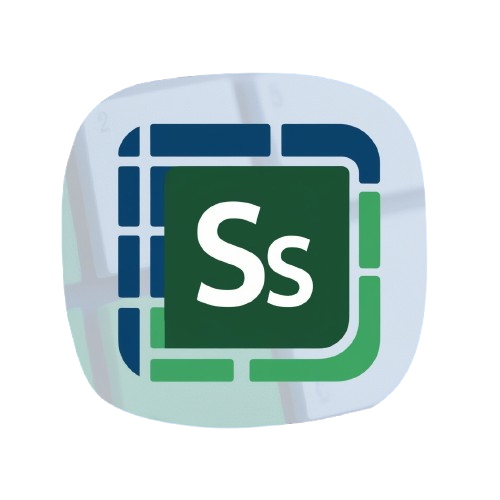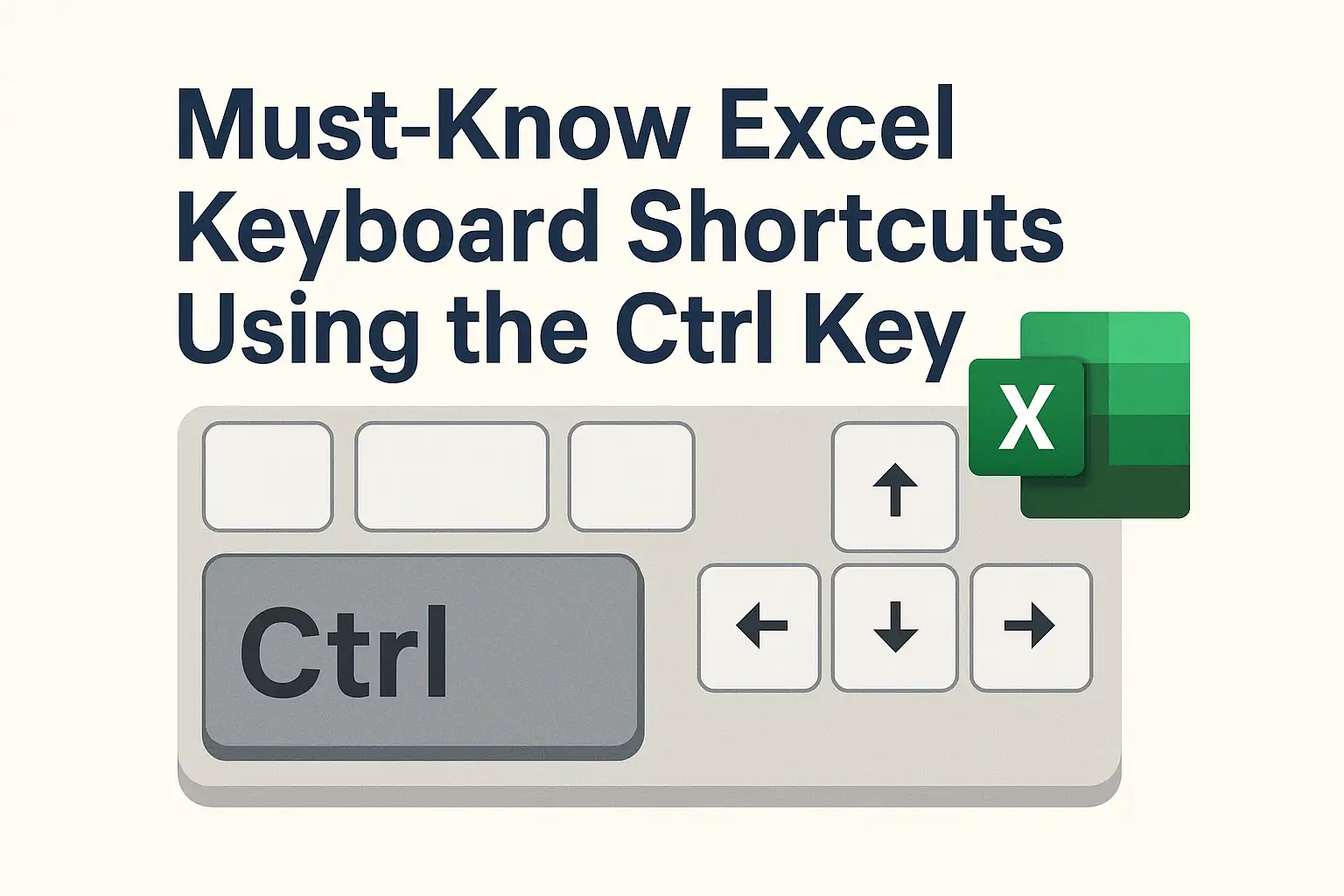Keyboard shortcuts in Excel can significantly speed up your workflow, especially when working with large datasets or repetitive tasks. In this guide, we’ll explore the most frequently used Ctrl key combinations in Excel and explain exactly what each one does. From selecting cells and inserting rows to undoing changes and navigating sheets, these time-saving shortcuts are essential for beginners and pros alike.
Ctrl + A
Selects the entire worksheet.
If your active cell is inside a block of data, it first selects just the data block. Press it again to select the whole sheet.
Ctrl + C
Copies selected cells.
Data is copied to the clipboard and can be pasted anywhere using Ctrl + V.
Ctrl + V
Pastes the copied data.
Works with values, formulas, or formatting you’ve copied using Ctrl + C.
Ctrl + X
Cuts the selected cells.
This removes the content from its original place and prepares it for pasting.
Ctrl + Z
Undo the last action.
Reverses your last change. You can press it multiple times to go further back.
Ctrl + Y
Redo the last undone action.
This reapplies something you’ve undone with Ctrl + Z.
Ctrl + P
Opens the print menu.
Lets you configure your page layout and print settings before printing.
Ctrl + F
Opens the Find box.
Quickly search for values or formulas within your worksheet.
Ctrl + H
Opens Find and Replace.
Useful when replacing repeated values or formatting.
Ctrl + N
Creates a new workbook.
Opens a new Excel file instantly.
Ctrl + O
Opens an existing file.
Displays your recent files and lets you browse your computer.
Ctrl + S
Saves the current workbook.
A must-use shortcut when working on unsaved files.
Ctrl + W
Closes the current workbook.
This won’t close the Excel program, just the file.
Ctrl + Page Up / Page Down
Switches between worksheet tabs.
Move left or right between tabs inside the same workbook.
Ctrl + Shift + “+”
Inserts new cells, rows, or columns.
Excel will prompt you whether to shift cells or insert an entire row or column. If a full column is selected, it adds a new column.
Ctrl + “-“
Deletes selected cells, rows, or columns.
Similar to the insert shortcut, Excel will ask what you want to delete. If you’ve selected a row, the entire row will be removed.
Ctrl + Arrow Keys
Jump to the edge of a data region.
Useful when navigating large datasets. For example, Ctrl + ↓ jumps to the bottom of the current data column.
Ctrl + Shift + Arrow Keys
Select cells to the edge of data.
Great for quickly selecting large blocks without dragging.
Ctrl + Space
Selects the entire column.
The current column of the selected cell is fully selected.
Ctrl + ; (semicolon)
Inserts the current date.
Adds today’s date into the active cell.
They save time, reduce mouse dependency, and help you navigate faster, especially in large spreadsheets. Shortcuts also make data entry and formatting more efficient.
Start by using a few of the most common ones like Ctrl + C, Ctrl + Z, and Ctrl + S. As you use Excel more, others will come naturally through repetition. And don’t worry, this full list stays available on our website, so you can revisit it anytime you need a refresher.
Most of them do. Google Sheets shares many Ctrl-based shortcuts, although some behavior may differ slightly.
No. Unlike Alt-based shortcuts, Ctrl key shortcuts are not language-specific. They work the same regardless of your Excel language or keyboard layout.
You can check out Microsoft’s full shortcut guide here: Microsoft Shortkeys